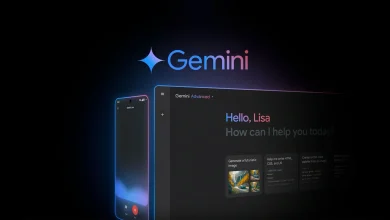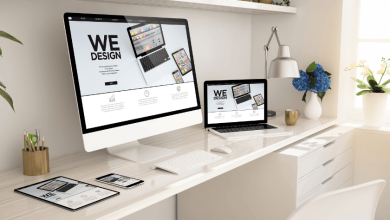Common Laptop Camera Issues: Top 5 Problems and How to Fix Them

In today’s digital age, having a functioning laptop camera is more crucial than ever. Whether it’s for video conferencing, online classes, or just keeping in touch with friends and family, a glitchy camera can be a real headache. If you’ve ever found yourself in a situation where your laptop camera isn’t cooperating, you’re not alone. Let’s dive into the top five common laptop camera issues and how to fix them!
1. Camera Not Detected
What’s Happening?
One of the most frustrating issues you might encounter is when your laptop camera simply isn’t detected. You might open your video conferencing app only to find that it can’t find your camera. This often happens after a system update or if the camera driver is outdated.
Quick Fixes
- Check Device Manager: Go to your Device Manager (just search for it in your Windows search bar), and look for “Imaging Devices.” If your camera is not listed or has a yellow exclamation mark, it may need to be reinstalled or updated through laptop repair.
- Update Drivers: Right-click on your camera and select “Update Driver.” If you’re feeling adventurous, you can also uninstall the driver and restart your laptop. Windows will reinstall it automatically.
2. Poor Image Quality
What’s Happening?
Have you noticed your video quality looking more like a grainy mess than a clear picture? Poor image quality can stem from several factors, such as lighting conditions, camera settings, or simply an outdated camera.
Quick Fixes
- Lighting Matters: Ensure you’re in a well-lit area. Natural light works best, so try facing a window instead of having the light behind you.
- Adjust Settings: Check your video settings within the app you’re using. Most applications allow you to adjust the resolution and quality. Make sure you’re set to the highest option available.
- Clean the Lens: Sometimes, the simplest solutions are the best! Use a microfiber cloth to gently clean your camera lens. A dirty lens can seriously affect the quality of your video.
3. Camera Is Blurry
What’s Happening?
If your camera is focused on something in the background or looks like a scene from a sci-fi movie, it can be pretty annoying. This issue is often due to misalignment or dirt on the lens.
Quick Fixes
- Check Focus: Move closer to the camera and see if it focuses on you. If it does, your camera might be set to auto-focus, which can be finicky.
- Reset Camera: Sometimes, all it takes is a restart. Close the application using the camera and reopen it, or simply restart your laptop.
4. No Sound from the Camera
What’s Happening?
While your camera may be working perfectly, it can be equally frustrating when no one can hear you. This issue often arises from incorrect settings or issues with the microphone.
Quick Fixes
- Check Audio Settings: Make sure that your laptop’s audio settings are set to the correct input device. Go into your system settings and ensure the correct microphone is selected.
- Grant Permissions: Some applications require permission to access your microphone. Go into your settings and make sure your app has permission to use your microphone.
5. Camera Freezes or Crashes
What’s Happening?
Picture this: you’re in the middle of an important meeting, and your camera just freezes. This can happen due to software conflicts, insufficient resources, or outdated drivers.
Quick Fixes
- Close Background Applications: Too many applications running can slow down your laptop. Close any unnecessary programs to free up resources.
- Update Software: Make sure your operating system and any video conferencing apps are up to date. Outdated software can lead to compatibility issues.
- Reboot the Laptop: When all else fails, rebooting your laptop can solve many tech-related issues, including freezing cameras.
Conclusion: Keep Your Camera in Top Shape
Dealing with laptop camera issues can be frustrating, but with a little troubleshooting, you can usually get things back on track. Remember to check your settings, keep your drivers updated, and maintain good lighting for the best results. If you find that your laptop camera problems persist, don’t hesitate to seek professional help from a trusted laptop repair service. After all, ensuring your laptop is functioning correctly is vital for both personal and professional communication!